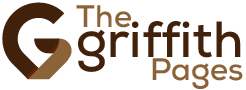Introduction: Instagram has become a significant platform for personal and professional expression, but sometimes, taking a break or addressing privacy concerns may be necessary. Freezing your Instagram account temporarily can offer the respite you need while keeping your data safe. Here’s a comprehensive guide on how to freeze your Instagram account hassle-free.
Step 1: Accessing Settings Begin by opening the Instagram app on your mobile device or accessing the website on your computer. Navigate to your profile and tap or click on the menu icon, usually located in the top-right corner. From the menu options, select “Settings” to proceed.
Step 2: Account Security Within the Settings menu, locate and tap or click on “Security.” Here, you’ll find various security options, including “Privacy and Security” settings. Select “Privacy and Security” to access the next set of options.
Step 3: Temporarily Disable Account Scroll down until you find the “Account Data” section. Within this section, you’ll find the option to “Temporarily Disable Your Account.” Tap or click on this option to initiate the process of freezing your Instagram account.
Step 4: Confirm Action Instagram will prompt you to confirm your decision. You may need to provide a reason for temporarily disabling your account. Once you’ve provided the necessary information, tap or click on “Temporarily Disable Account” to proceed.
Step 5: Reactivating Your Account To reactivate your account, simply log in using your credentials. Instagram allows you to reactivate your account at any time by logging in with your username and password, restoring your profile, posts, and followers.
Conclusion: Freezing your Instagram account can provide a much-needed break or address privacy concerns effectively. By following these simple steps, you can ensure a smooth process while safeguarding your data and privacy. Instagram Account Freeze Link