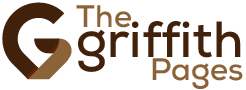If you’re a PlayStation 4 owner, you may have encountered the dreaded Safe Mode, a state in which your console is unable to function properly. But fear not!
In this article, we will guide you through the troubleshooting steps to get your PS4 out of Safe Mode and back to gaming bliss.
First, we’ll show you how to power cycle your PS4, a simple yet effective method to resolve many software issues.
Next, we’ll explain how to check for system updates, as outdated software can sometimes cause your console to enter Safe Mode.
If those steps don’t work, don’t panic! We’ll teach you how to rebuild the database, a process that can fix corrupted data and potentially solve the problem.
Additionally, we’ll walk you through the various Safe Mode options available and how to utilize them effectively.
In the rare event that none of these methods work, we’ll provide guidance on how to contact PlayStation customer support for further assistance.
So, let’s get started and say goodbye to Safe Mode and hello to uninterrupted gaming on your PS4!
Key Takeaways
- Power cycling the PS4 can help clear temporary glitches and may resolve Safe Mode issues.
- Regularly checking for system updates can ensure compatibility and improve performance.
- Rebuilding the database can optimize the PS4’s performance and fix corrupted files.
- Contact PlayStation customer support for assistance with PS4 issues, providing necessary information such as error codes and troubleshooting steps.
Power Cycling Your PS4
To resolve the issue and exit safe mode, you can power cycle your PS4 by simply turning it off, unplugging the power cord, and waiting for a few minutes. This helps to clear any temporary glitches or errors that might be causing the safe mode loop.
First, make sure your PS4 is turned off completely. Then, locate the power cord at the back of the console and unplug it from the power source. Leave it unplugged for about 5-10 minutes to ensure all residual power is drained.
After the waiting period, plug the power cord back into the console and turn it on. This power cycle should hopefully resolve the safe mode issue and allow your PS4 to start up normally.
Checking for System Updates
Make sure you’re keeping your PS4 up to date by regularly checking for system updates. It’s important to ensure that your console has the latest software to avoid any compatibility issues and improve overall performance.
To check for system updates, follow these simple steps:
- Start by turning on your PS4 and connecting it to the internet.
- From the home screen, navigate to the ‘Settings’ menu.
- Scroll down and select ‘System Software Update.’
- Choose ‘Check for Update’ and wait for the console to search for any available updates.
- If an update is found, follow the on-screen instructions to download and install it.
- Once the update is complete, your PS4 will restart and be ready to use.
By regularly checking for system updates, you can ensure that your PS4 is running smoothly and avoid any potential issues that may arise from outdated software.
Rebuilding the Database
To optimize the performance of your PS4 and enhance its overall functionality, consider rebuilding the database. This process can be done by following these steps:
- Start by turning off your PS4 completely. Make sure it’s not in rest mode.
- Once your PS4 is turned off, press and hold the power button until you hear two beeps. This will initiate the Safe Mode.
- Connect your PS4 controller to the console using a USB cable.
- From the Safe Mode menu, select the option ‘Rebuild Database’ and press the X button.
- Wait patiently as the process may take some time. This action will reorganize your PS4’s data, fix any corrupted files, and improve system performance.
- Once the process is complete, your PS4 will restart, and you can continue using it as usual.
By following these steps, you can successfully rebuild the database and resolve any issues that might be causing your PS4 to be stuck in Safe Mode.
Booting into Safe Mode Options
When booting into Safe Mode on your PS4, you have various options available to troubleshoot and improve your console’s performance. To access these options, start by turning off your PS4 completely. Once it’s off, press and hold the power button until you hear two beeps. This will boot your PS4 into Safe Mode.
From here, you can choose from a range of options. For example, you can rebuild the database to fix any corrupted data or optimize your console’s performance. You can also try initializing your PS4, which will restore it to its factory settings but delete all your saved data.
Additionally, you can update your PS4’s system software or enter safe mode with an internet connection to download the latest updates. These options provide you with the necessary tools to fix any issues and get your PS4 out of Safe Mode.
Initializing Your PS4
Ready to start fresh? Initializing your PS4 will restore it to its factory settings, wiping all your saved data in the process. Before proceeding, make sure to back up any important data or game saves that you want to keep.
To initialize your PS4, follow these steps:
- Turn off your PS4 completely by pressing and holding the power button for at least seven seconds until you hear two beeps.
- Connect your DualShock 4 controller to the PS4 using a USB cable.
- Press the power button on your PS4 and continue holding it until you hear a second beep, about seven seconds later.
- Release the power button and connect your controller using the USB cable.
- Select the ‘Initialize PS4’ option from the Safe Mode menu.
- Follow the on-screen instructions to complete the process.
Remember, initializing your PS4 will erase all data, so proceed with caution.
Contacting Customer Support
If you’re experiencing any issues with your PS4, don’t hesitate to contact customer support for assistance. They’re there to help you resolve any problems you may be facing with your console.
To reach out to customer support, you can visit the official PlayStation website and look for the support section. There, you’ll find various options to contact them, such as live chat, phone support, or submitting a support ticket.
Before contacting customer support, it’s a good idea to gather all the necessary information about the issue you’re facing, such as error codes or any troubleshooting steps you’ve already tried. This will help the support team assist you more effectively and efficiently.
Remember, customer support is there to assist you and guide you through the process of getting your PS4 out of safe mode.
Frequently Asked Questions
Yes, you can still play games while your PS4 is in safe mode. Safe mode allows you to access a limited set of functions, including playing games, so you can continue gaming while troubleshooting.
It usually takes around 1-2 hours for the PS4 system to rebuild its database. During this time, it’s important to avoid turning off or unplugging the console to ensure a successful rebuild.
Initializing your PS4 will delete all of your saved game data. Make sure to back up your data before proceeding with the initialization process to avoid losing any important progress or game saves.
If your PS4 keeps going into safe mode even after trying all troubleshooting tips, it might be time to contact Sony support. They can provide further assistance and help resolve the issue.
Yes, you can recover your data if you accidentally initialized your PS4. Follow the steps to restore your data from your backup storage or use data recovery software to recover lost files.
Conclusion
In conclusion, troubleshooting the safe mode issue on your PS4 can be done by power cycling the console. You should also check for system updates and rebuild the database. Additionally, you can boot into safe mode options or initialize your PS4. These steps should help resolve any problems you may encounter.
However, if you’re still facing issues, don’t hesitate to reach out to customer support for further assistance. With these troubleshooting tips, you can easily get your PS4 out of safe mode and back to enjoying your gaming experience.